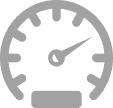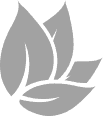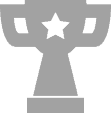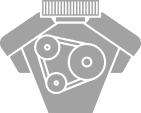When you are experiencing some difficulties when trying to communicate with your vehicle the support team may ask you for a Device Log to help them determine what the cause of the issue is. To do this please follow the following instructions:
- connect your handset to your PC.
- Run the eMotion Software.
- Once open and updated, select Download Log from the side bar and enter a filename when prompted.
- Log in to the eMotion file manager
- Select the button ‘Device Log’ in the backend and select your saved file.
Once the team have this they will inspect the log file and get back to you. If you do not see the Device Log button please add a note saying and the team will activate the function for you but should have already been completed when they requested the file.