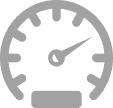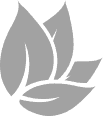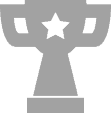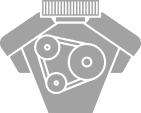Reading Your ECU
- Connect the OBD cable to the handset and the other end to your OBD port
- Turn the ignition on so that the dash lights up and you register fuel on the fuel guage
- Select your vehicle from teh list by selecting Make – Model – Variant. Navigate the screens by presing on the arrows at the bottom of the screen. (Down/UP to scroll, Right to select the option and Left to return to previous menu)
- Once you have found your vehicle, follow the instructions on the screen to read the file from your ECU until it says complete.
- Once completed turn off your ignition and remove the handset from the vehicle (you can still use your car you do not have to wait until you have had the file(s) returned).
Uploading Your ECU Read
- Install the eMotion software either from the installation CD or from downloading from the websiteon to your PC (PLEASE NOTE THAT MAC DEVICES ARE NOT SUPPORTED)
- Connect the handset to the PC using the USB cable.
- Run the eMotion software program and allow the software to update.
- Select ‘Download Data’ from the menu and enter a filename when prompted to save to your PC.
- Log in to the eMotion file manager
- Select ‘Upload Ori’ button at the top of the page.
- Enter your vehicles registration plate.
- Select the file you saved to your PC and it will upload to us as ORI V1
Please allow up to 4 hours during working hours for the return of your file. If there are any issues or may take longer for any reason, one of the team will contact you as soon as possible with further information.
Uploading The Mod File To Your Device
Once you the team have processed your file, you will be notified of your modified file being available by a message on the file manager system. To download and upload to your handset please follow the following steps:
- Log in to the eMotion file manager
- Click the download MOD Vx button (x will change to the current version number so 1 would be the first Mod file and 2 if there was aneed for a revision etc) and save to your PC
- Connect the handset to your PC via the USB cable
- Run the eMotion Software and allow it to update.
- Select ‘Upload Data’ from the menu and select the MOD file that you saved.
- Once transferred the software will be on your handset ready to write to your vehicle via the OBD port.
Before Writing Your Mod File
Not following the correct procedure can lead to you damaging your ECU, please ensure you follow the following tips.
- Ensure all lights, stereo, air conditioning and any ancillaries are switched off during the reading/writing procedure.
- Ensure the battery is in good condition and fully charged. Either ensure you take for a drive to maximise the battery prior to carrying out the process or ideally attached a stabilized battery charger during the process.
- Take care not to knock or remove the OBD cable during the process.
- Do not turn off the ignition unless the device tells you to do so.
Writing Your Modified File
To write the file into your vehicle please follow the following steps:
- Connect the OBD cable to the handset and the other end to your OBD port
- Turn the ignition on so that the dash lights up and you register fuel on the fuel guage
- Select ‘Tuning’ from the Menu then ‘Write’
- The device will inspect the existing file and ask you to select the file you wish to write to the ecu.
- Select the correct file and continue.
- Follow the on screen instructions and the device will begin to program the ECU. ONCE THE WRITE PROCESS IS STARTED DO NOT REMOVE THE CABLE UNTIL TOLD DO SO
- Once completed Switch off the ignition and remove the device.
At this point your car is now modified and ready to drive.