The Emotion Tuning Process

Read Stock File
Plug the emotion handset into your vehicles OBD port, ensure the ignition is on and read the stock file from your vehicle selecting “Tuning” then “Reading”.
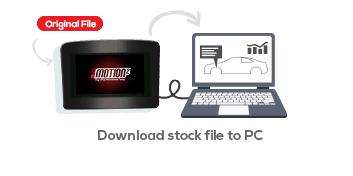
Upload To PC
Once you have read your stock file, connect the eMotion to your PC via the USB port and download the file from your handset to your PC using the eMotion management software.

Upload Stock File to Celtic Tuning
Log into the customer portal using your username and password. Once in select upload ori and select the stock file you previously saved to your PC.

Download Mod File
Within 4 working hours, you should have received a notification of a file available for download. Once received, log back into your customer portal section where you can select your modified file(s) to download to your PC.

Upload Mod To eMotion
With the eMotion device connected to your PC via the USB port, run the eMotion management software and upload the modified file(s) to the handset.

Write Modified File to Car
Once you have your file(s) on your handset you can flash your vehicle at your convenience. Simply plug the eMotion into the vehicles OBD port, ensure the ignition is on but engine not started and select “Tuning” then “Writing” where you can select the file you wish to write to the vehicle.

Take For A Drive
Once the eMotion has finished writing your file into the ECU, switch off the ignition, remove the eMotion from the OBD port and then start your vehicle. Your vehicle is now tuned and ready to deliver the extra power on the road.
5 Reasons for Emotion

Optimum Performance

Lower Fuel Consumption

Market Leading Software

Engine Protection Warranty Included

Simple Self-Installation
Subscribe to our newsletter

Read Stock File
Plug the emotion handset into your vehicles OBD port, ensure the ignition is on and read the stock file from your vehicle selecting “Tuning” then “Reading”.
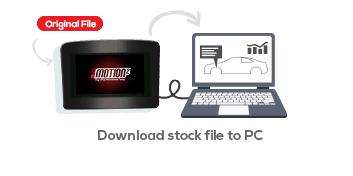
Upload To PC
Once you have read your stock file, connect the eMotion to your PC via the USB port and download the file from your handset to your PC using the eMotion management software.
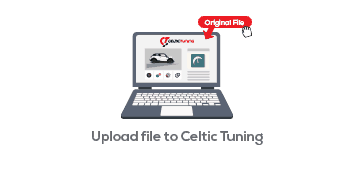
Upload Stock File to Celtic Tuning
Log into the customer portal using your username and password. Once in select upload ori and select the stock file you previously saved to your PC.
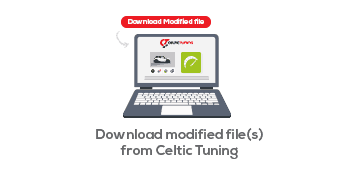
Download Mod File
Within 4 working hours, you should have received a notification of a file available for download. Once received, log back into your customer portal section where you can select your modified file(s) to download to your PC.
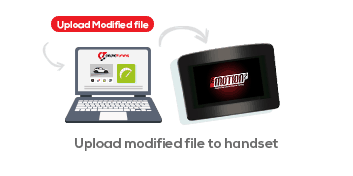
Upload Mod To eMotion
With the eMotion device connected to your PC via the USB port, run the eMotion management software and upload the modified file(s) to the handset.

Write Modified File to Car
Once you have your file(s) on your handset you can flash your vehicle at your convenience. Simply plug the eMotion into the vehicles OBD port, ensure the ignition is on but engine not started and select “Tuning” then “Writing” where you can select the file you wish to write to the vehicle.

Take For A Drive
Once the eMotion has finished writing your file into the ECU, switch off the ignition, remove the eMotion from the OBD port and then start your vehicle. Your vehicle is now tuned and ready to deliver the extra power on the road.
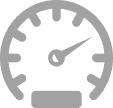
Optimum Performance
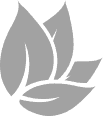
Lower Fuel Consumption
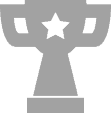
Market Leading Software
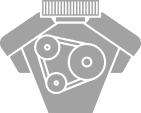
Engine Protection Warranty Included

Simple Self-Installation